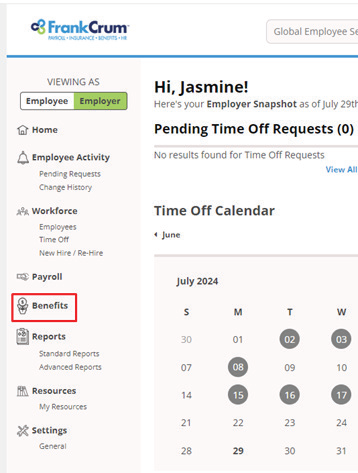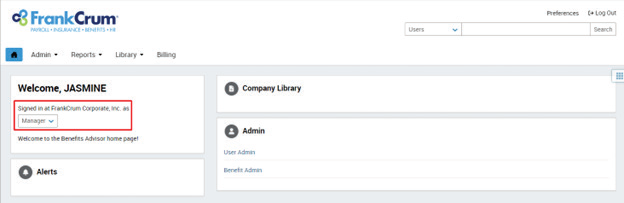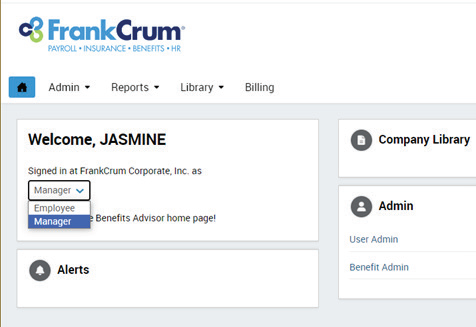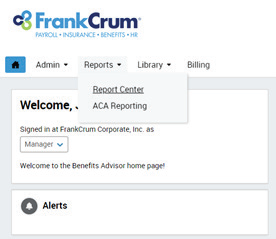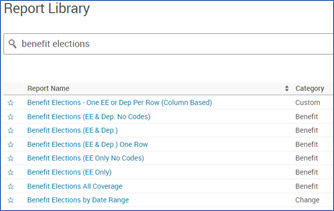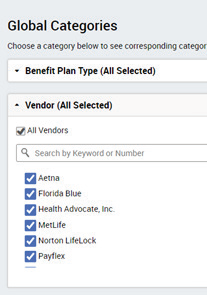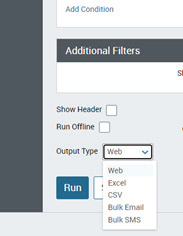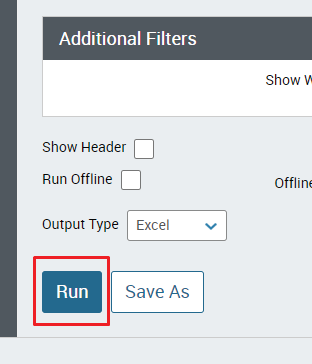Using bswift - Enrollment Reports
- Visit mfc.frankcrum.com to log in.
- From the Employer Dashboard, select Benefits from the left navigation menu.
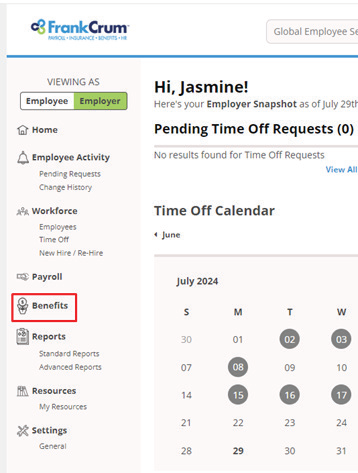
- This will open the Benefits portal in a new browser tab. Your administrator dashboard will appear automatically.
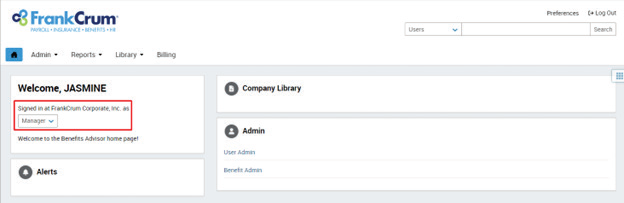
- You will have the option to toggle between your Employee and Manager login access by selecting the appropriate option from this drop down menu.
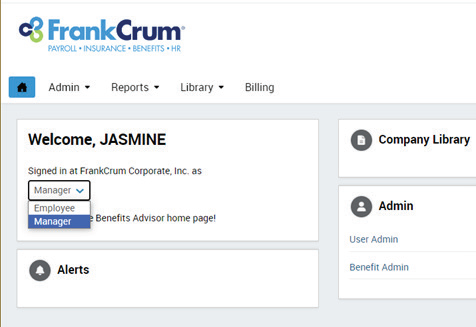
- Under the Reports section, click on Report Center.
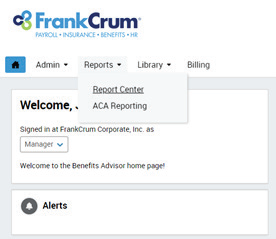
- In the Search Bar, type in the name report name. In this case, type in Benefit Elections then press enter or click Search.
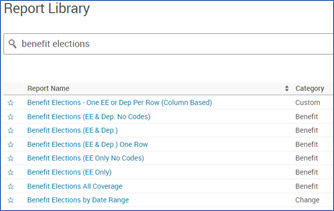
- To view your organization’s benefit elections, click on Benefit Elections (EE Only) in the blue header.

- Multiple reporting fields and filters will appear as auto populated. You do not need to change these options unless you prefer to customize the report. A customization example is isolating the report to include only medical plan enrollment under the section labeled Global Categories > Vendor.
Note: For additional reporting options and/or customization, please engage with your dedicated FrankCrum Benefits Department contact to schedule a demonstration and review of these options.
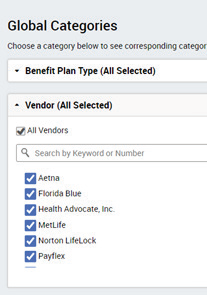
- Scroll down to the bottom of the page to select your Output Type option, this will determine the formatting. Then, select Excel from the drop-down menu.
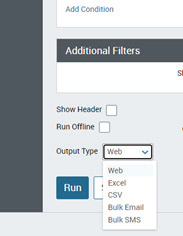
- Once you’ve selected Excel as the preferred format, click on Run.
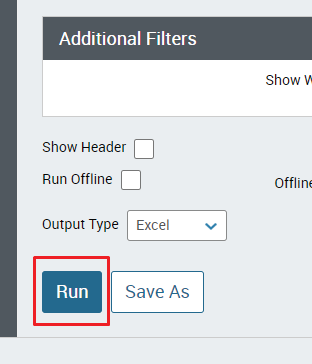
- Your report will typically be located in your downloads folder on your computer, but you may need to engage your technology department to confirm your settings for downloaded files from your preferred web browser.